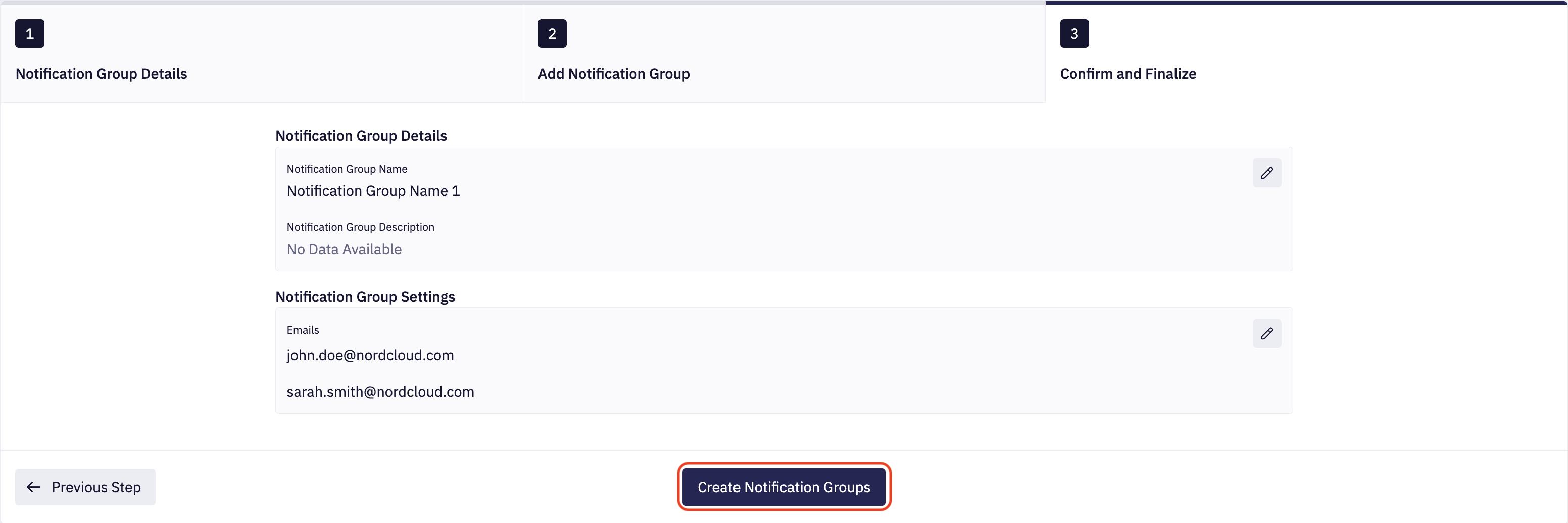Create Notification Groups
1. Navigate to Notification Groups List
To create a Notification Group, click Notification Groups on the left menu. Then, click the Create Notification Group button.
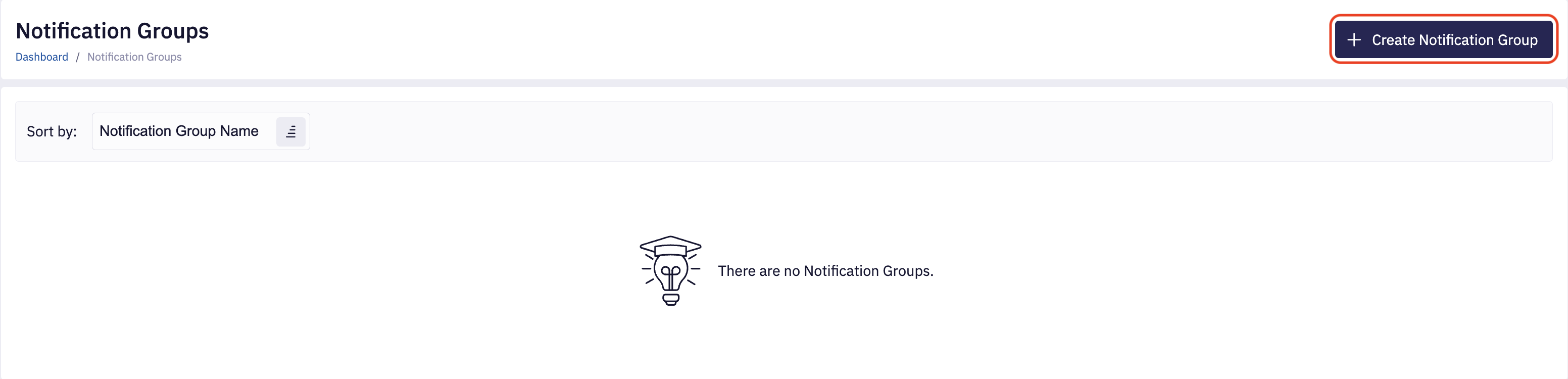
2. Fill in Notification Group Details
Next, enter the required Notification Group Name — Providing a description is optional.
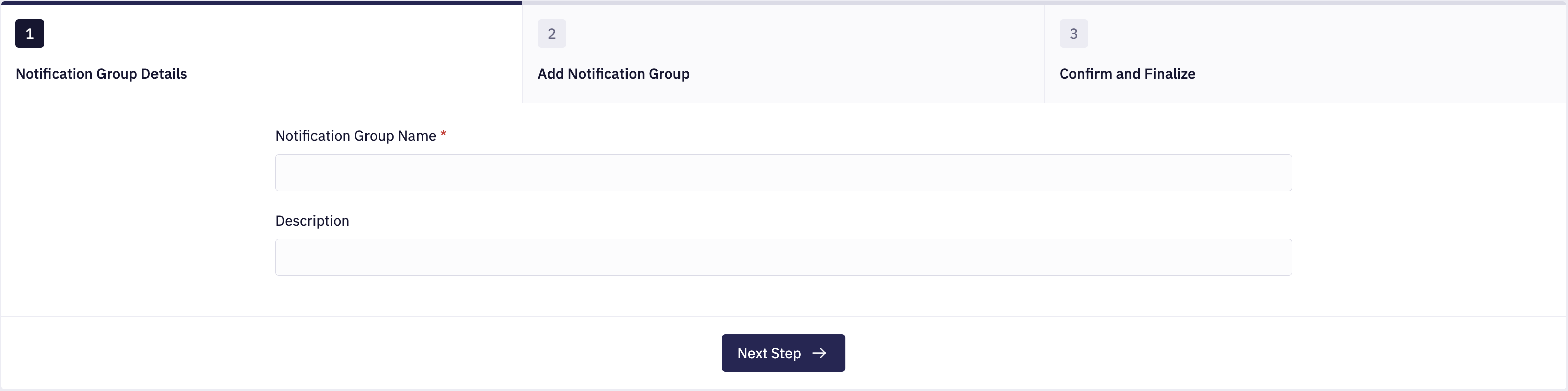
3. Add Notification Group
In this step, you can select one or more notification channels. To enable a chosen notification channel, simply toggle the switch next to its name.
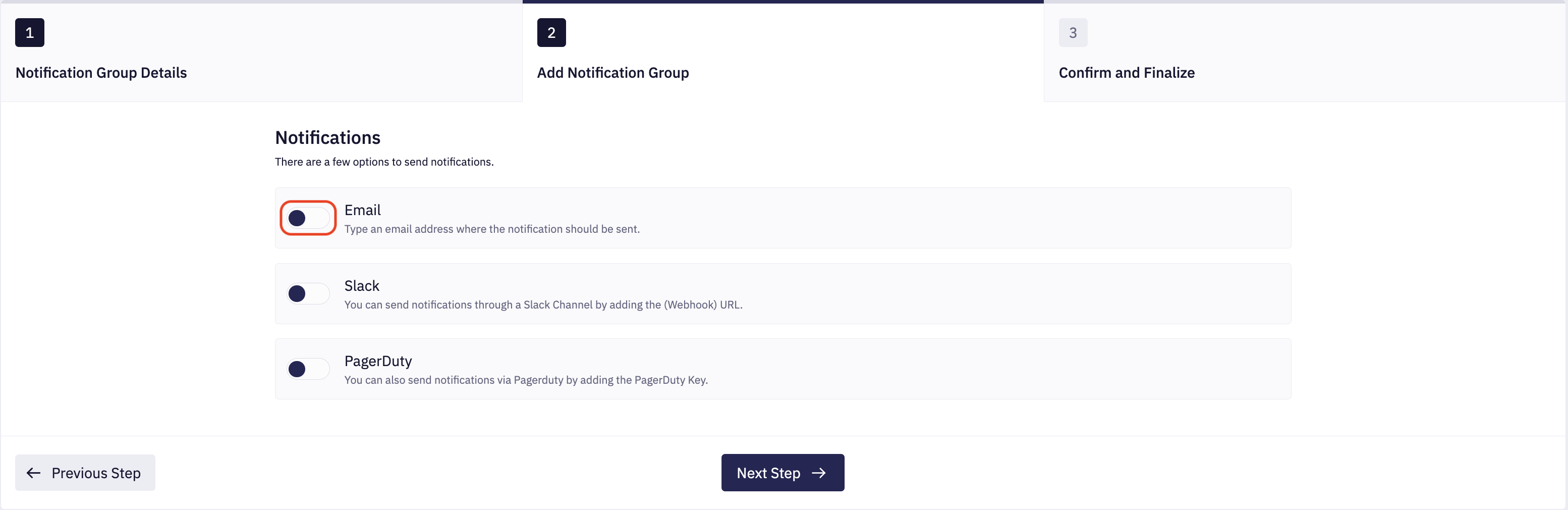
Add Email Notification Group
If using email, enter one or more valid email addresses. There are two options:
- Add Email This adds emails individually
- Add Multiple Emails This allows multiple emails to be added at once. (separated by a comma)
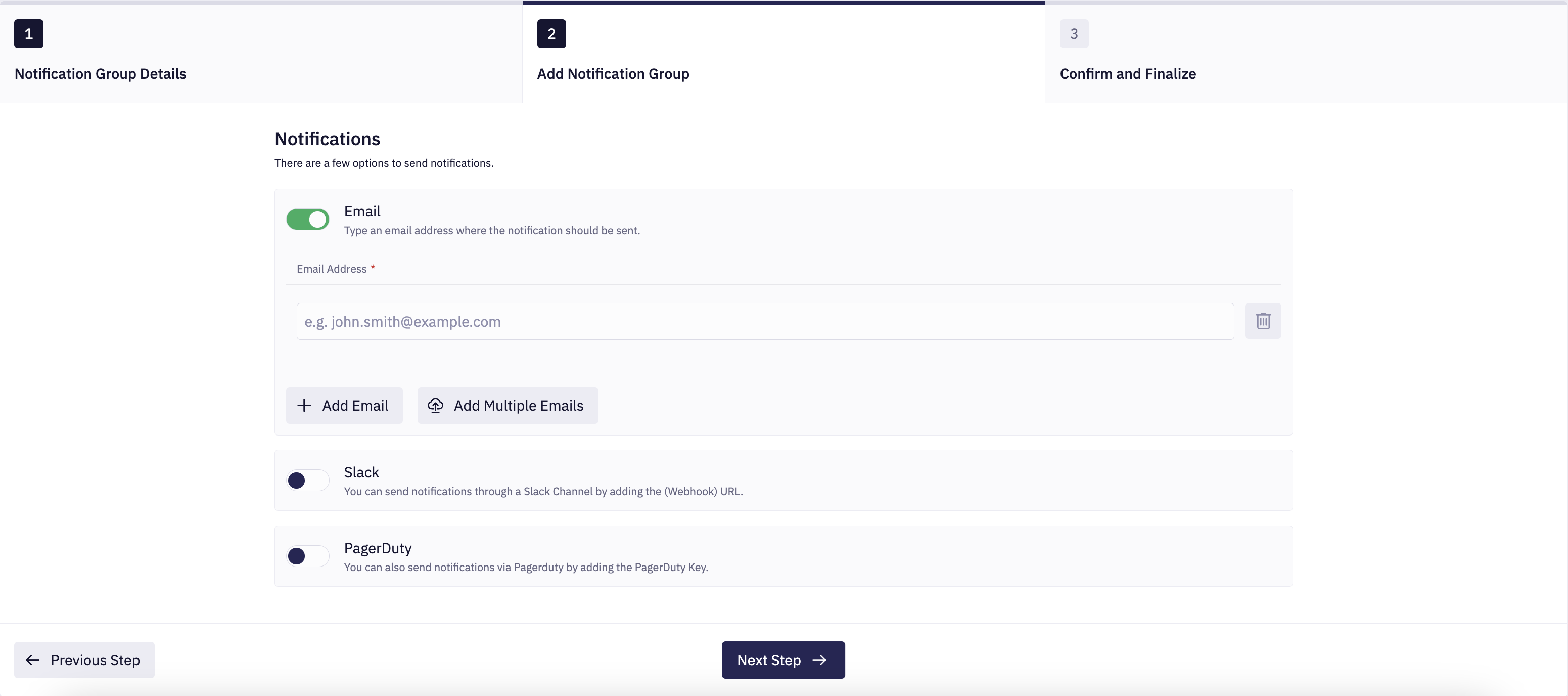
Add Slack Notification Group
If using Slack, you will need to enter at least one Slack webhook.
Click Add Channel if more than one channel is needed.
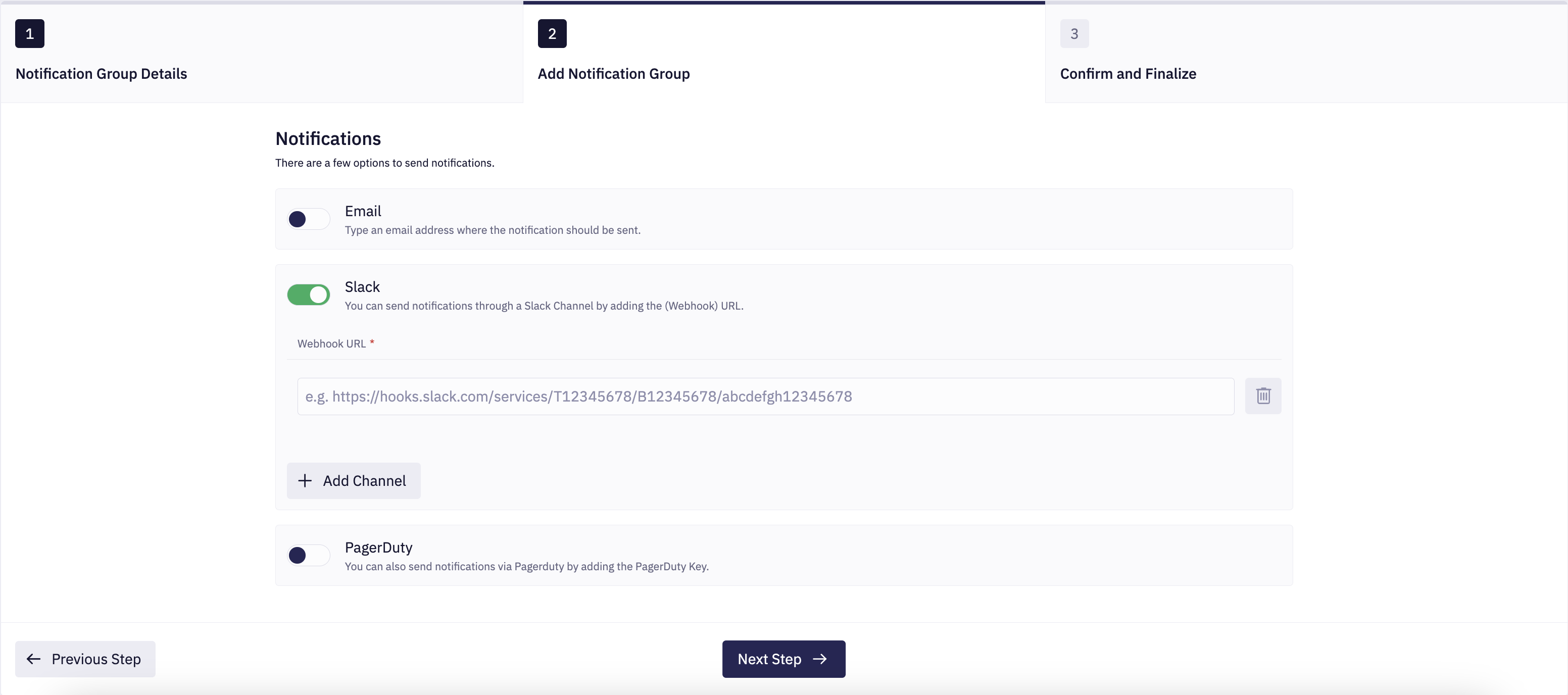
Add PagerDuty Notification Group
If using PagerDuty, you will need to enter at least one PagerDuty key. To add more keys, click, Add Key.
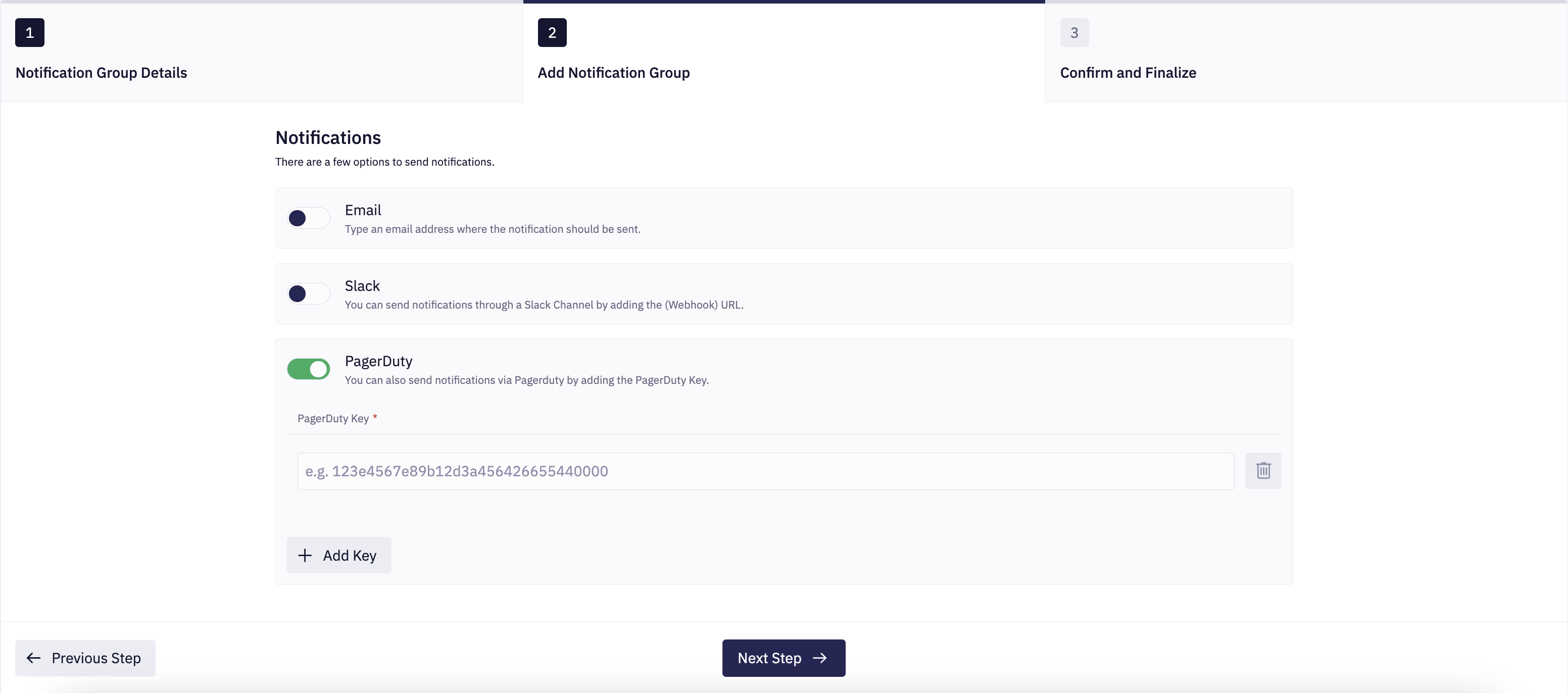
4. Confirm and Finalize
Then, make sure that the provided data is correct. Finally, click Create Notification Group.