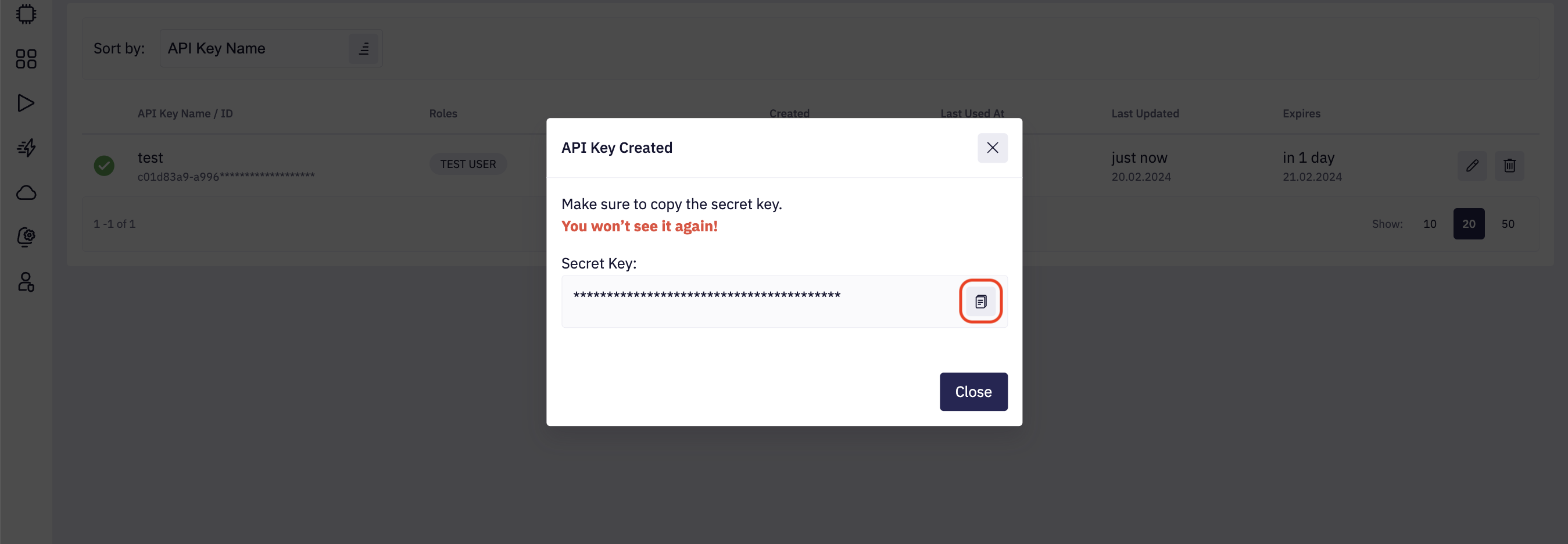API Keys
Fleet Control allows authorized users to create and manage API keys, which can be used as an alternative authentication method for Fleet Control’s Host Installer CLI or to access Fleet Control GraphQL API.
To get to the API Key's page, go to the left menu, hover on Permissions, and click API Keys.

1. List of API Keys and Permissions
By default, API Keys are sorted by API Key Name, but you can also sort them by Date Added, Date Updated, and Updated by.

In this section you can see the API Key names, what roles they have, the date the API key was added, the date it was last used, the last update date, and the expiry date. Additionally, you can Edit or Delete API Keys from this section.
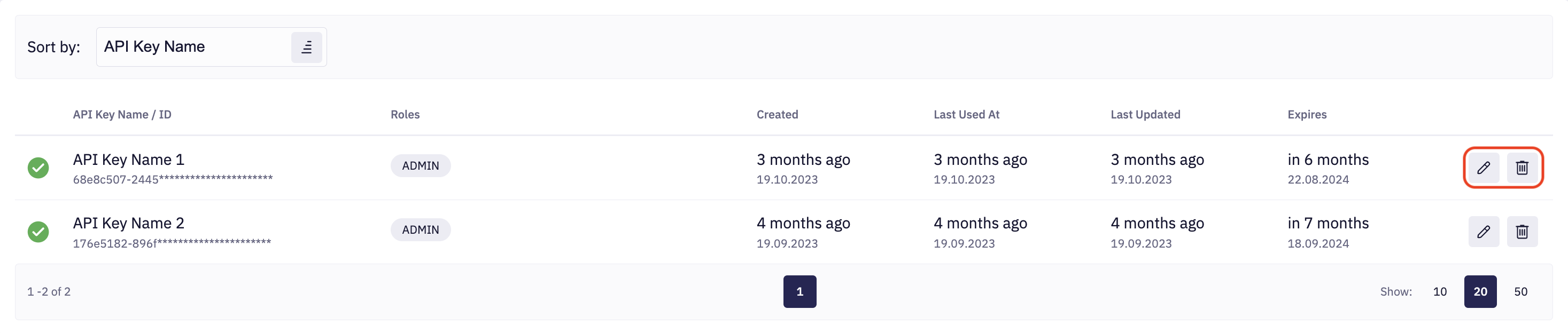
2. API Key Status
The API Key Status feature is designed to help you keep track of the status of your API Keys. It provides you with a clear indication of whether your Key is currently active or not. There are two icons that signify the status of your API Keys:
-
Active: The API key is currently valid and allows access to the APl.
-
Expired: The API key is unusable either because it has reached the end of its validity period or the API provider has intentionally deactivated it.
3. Create API Key
To create an API Key, click Create API Key.

Enter the API Key Name, select the date you want it to expire, choose the API Key Role.
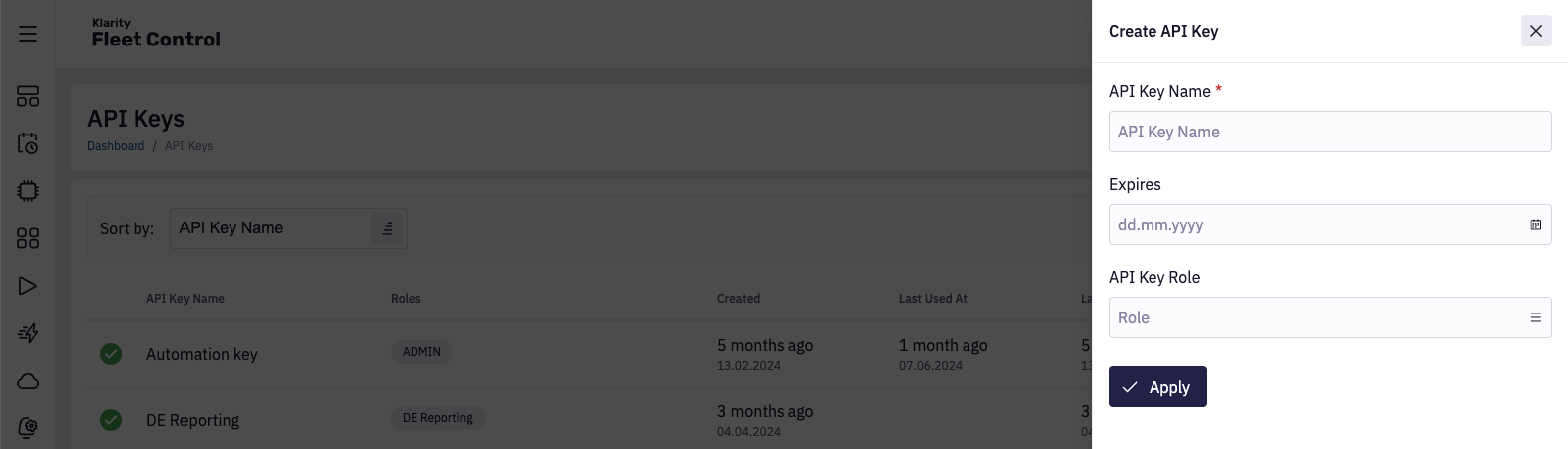
Once the API Key is created, a message with a Secret Key will be displayed. Click the icon to copy the API Key to the clipboard. Make sure you save the API Secret Key, because it cannot be recovered later.