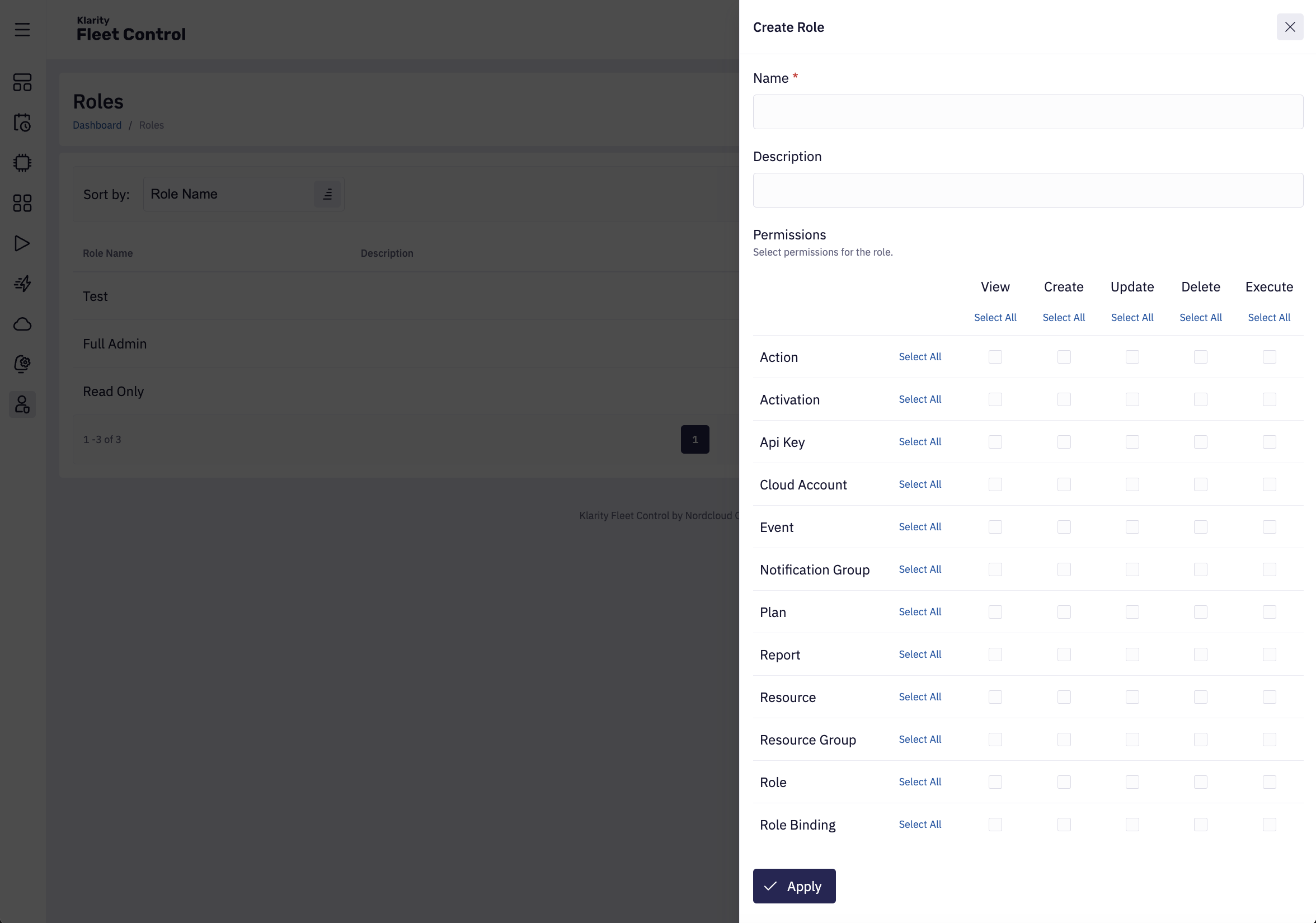Roles
Roles define sets of authorizations assigned to users or API keys based on their organizational functions. For example, roles might include Admin, User, etc.
To get to the Role's page, go to the left menu, hover on Permissions, and click Role.
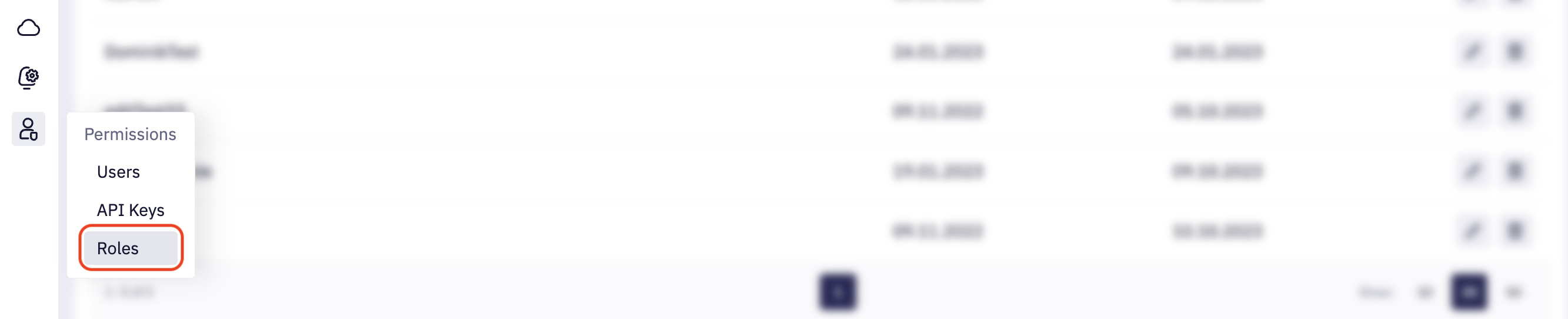
1. List of Roles
By default, roles are sorted by Role Name, but you can also sort them by Date Added, Date Updated, and Updated by.

Additionally, you can delete and edit roles or extend or reduce permissions to existing roles from this section.
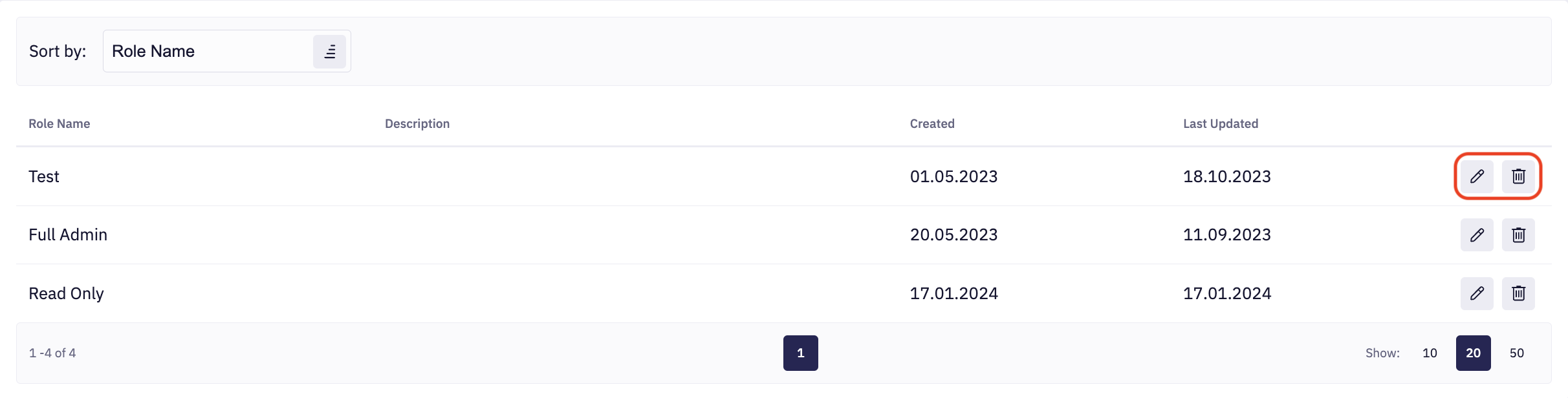
2. Create Role
To create a new role, click on Create Role.

Add the Name and Description. Then select the Permissions, you can click each box individually or you can click Select All under each heading and the whole column or row will be highlighted.
The available actions include:
- View: Allows users to view Fleet Control resources
- Create: Enables users to create new resources
- Update: Users can modify existing resources
- Delete: Users can delete resources
- Execute: Allows users to execute actions on Fleet Control resources manually, like triggering the plans' execution, triggering a cloud account scan, or force-checking the individual cloud resource state
To execute actions on resources manually means to execute them immediately, outside their scheduled execution