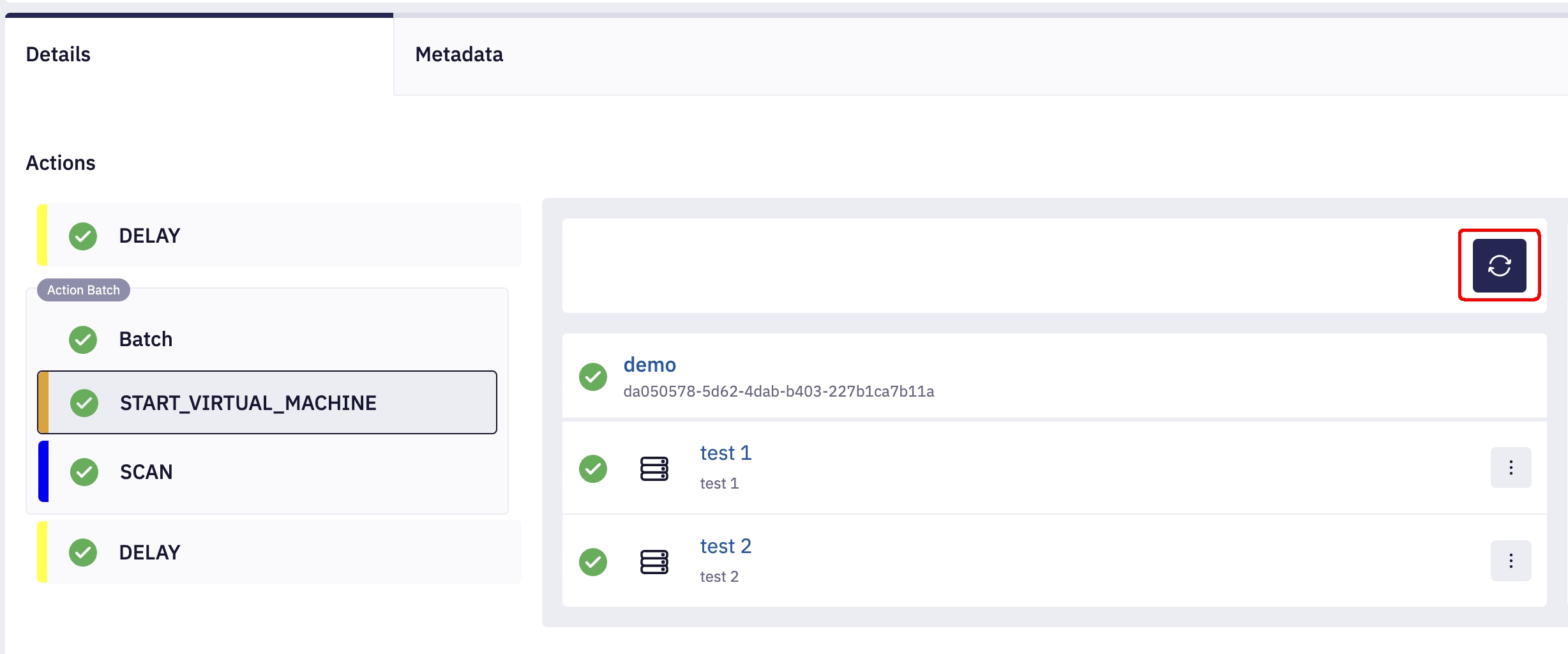Action Batch Details
This page provides detailed information about managing and interacting with individual Action Batches within an automation plan.
Viewing Batch Details
After creating an Action Batch, it will be visually distinct in the plan view. You'll see the batch name that you've assigned and the actions within it. Batches are clearly delineated, making them easy to identify and manage.
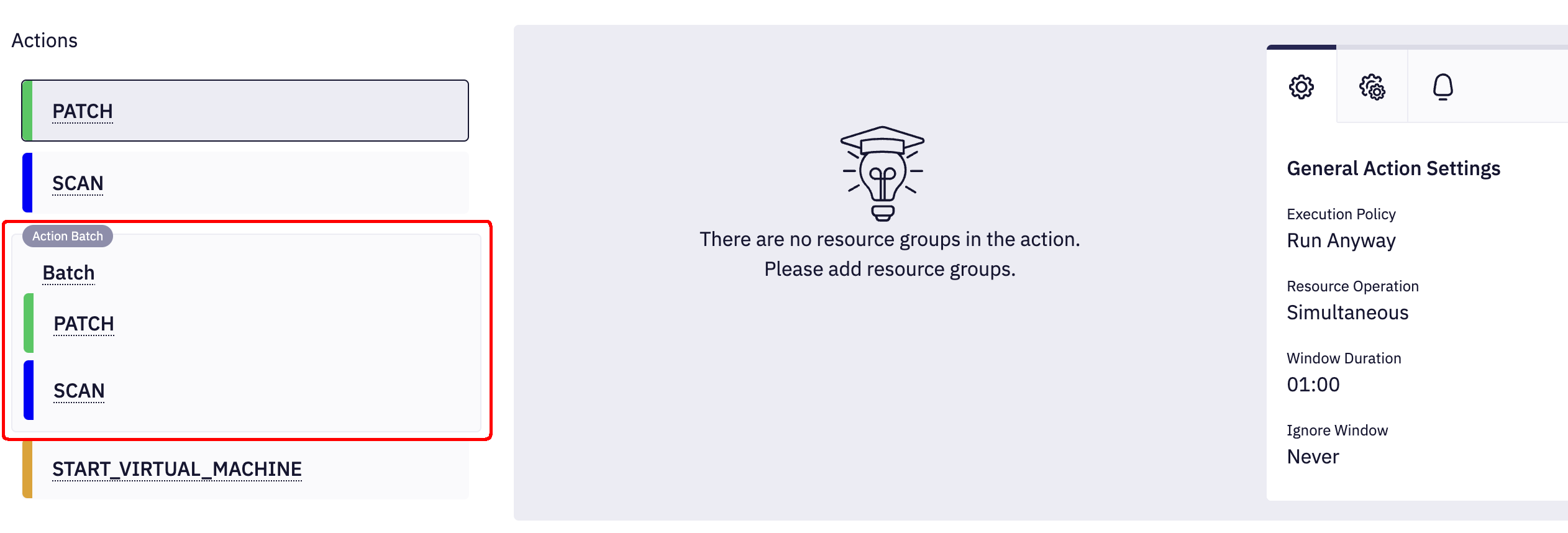
Batch Settings
Each Action Batch has these specific settings:
- Execution Policy: Supports Run Anyway, Success or Approval, Approval Required options. More information on these settings can be found in the Action Execution Policy section of the Plan Creation documentation.
- Resource Operation: This is fixed as Simultaneous and cannot be changed. This enforces concurrent execution of the actions within the batch. More information on this setting can be found in the Resource Operation section of the Plan Creation documentation.
- Action Window Duration: Configure the allowed time for all actions in the batch to finish. This duration applies to the entire batch, not individual actions. More information on this setting can be found in the Action Window Duration section of the Plan Creation documentation.
- Skip Window: Supports Always, Never, On Success options. This setting applies to each action within the batch individually. Note: Currently, only Resource Based actions are supported within batches; therefore, this setting is relevant only in this context. For more information on this setting, see the Skip Window section of the Plan Creation documentation.
Notifications
Notifications delivered for each individual action within the batch, not the entire batch. This provides specific alerts for the outcome of every action.
Rerunning Actions
You cannot rerun a whole Action Batch. However, you can rerun individual actions inside the batch. Find the desired action in the Event Details view for the plan and use the Rerun button to execute it again.