Add Google Cloud
1. Navigate to Cloud Accounts List
To add a new Google Cloud project, navigate to the Accounts section and click on Add Account.
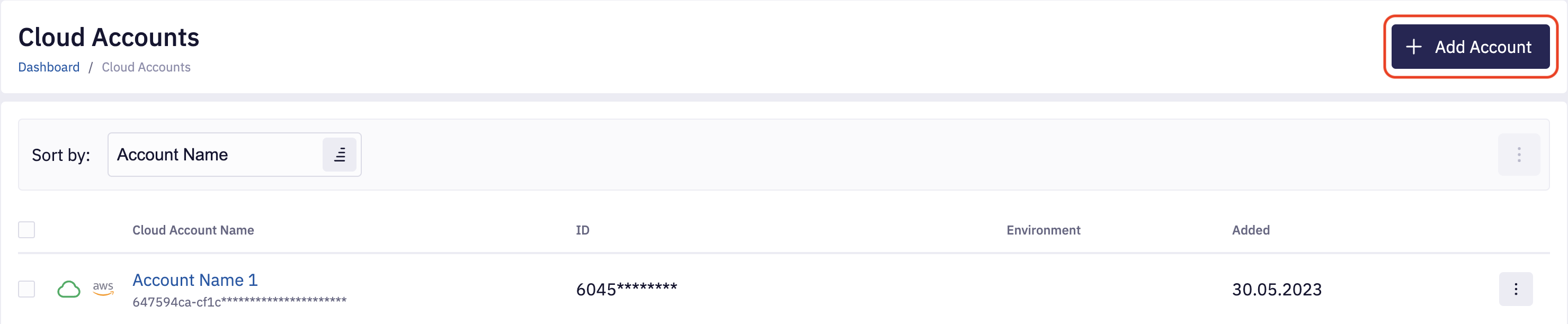
Select the Google Cloud provider; on the next page, provide the project Name, Description, Environment, and Regions. By default, all Google Cloud regions are selected; you can remove regions if needed.
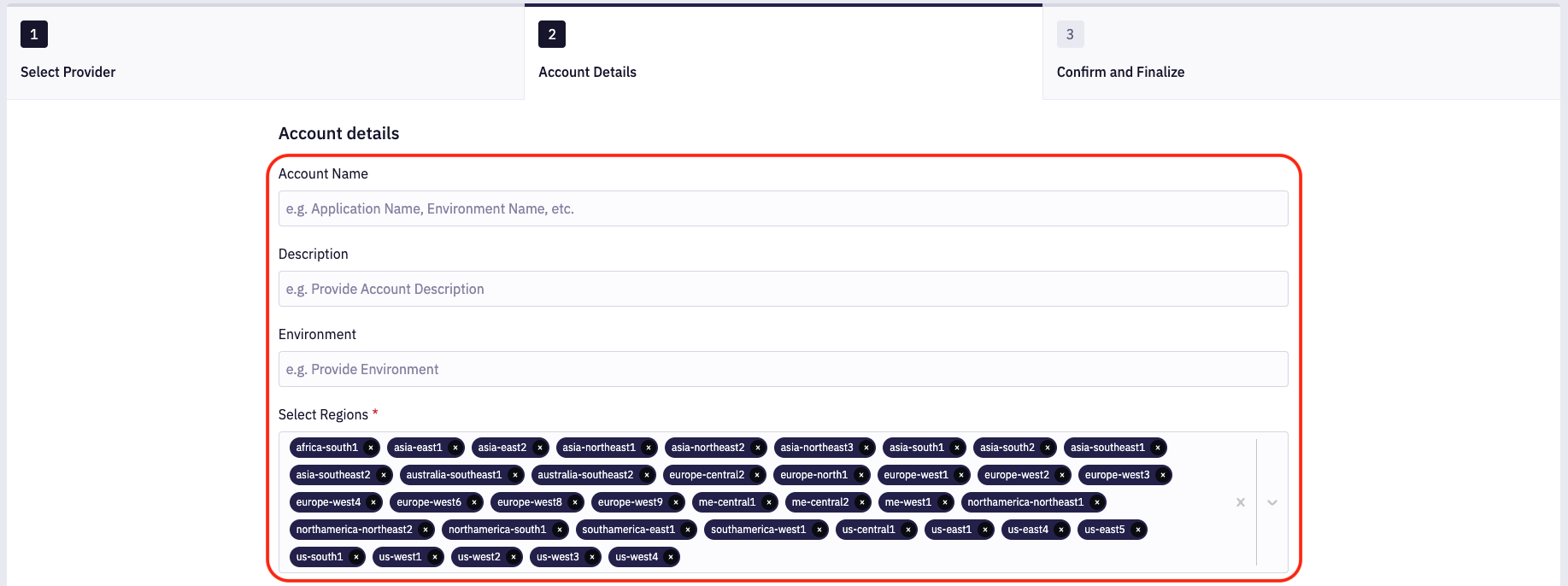
2. Provide Cloud Credentials
Each Google Cloud project must have a Service Account associated with permissions required by Fleet Control. The form page lists all the required steps to create a Service Account, generate an API key, and assign necessary roles. Make sure to follow all the steps in the Google Cloud Console.
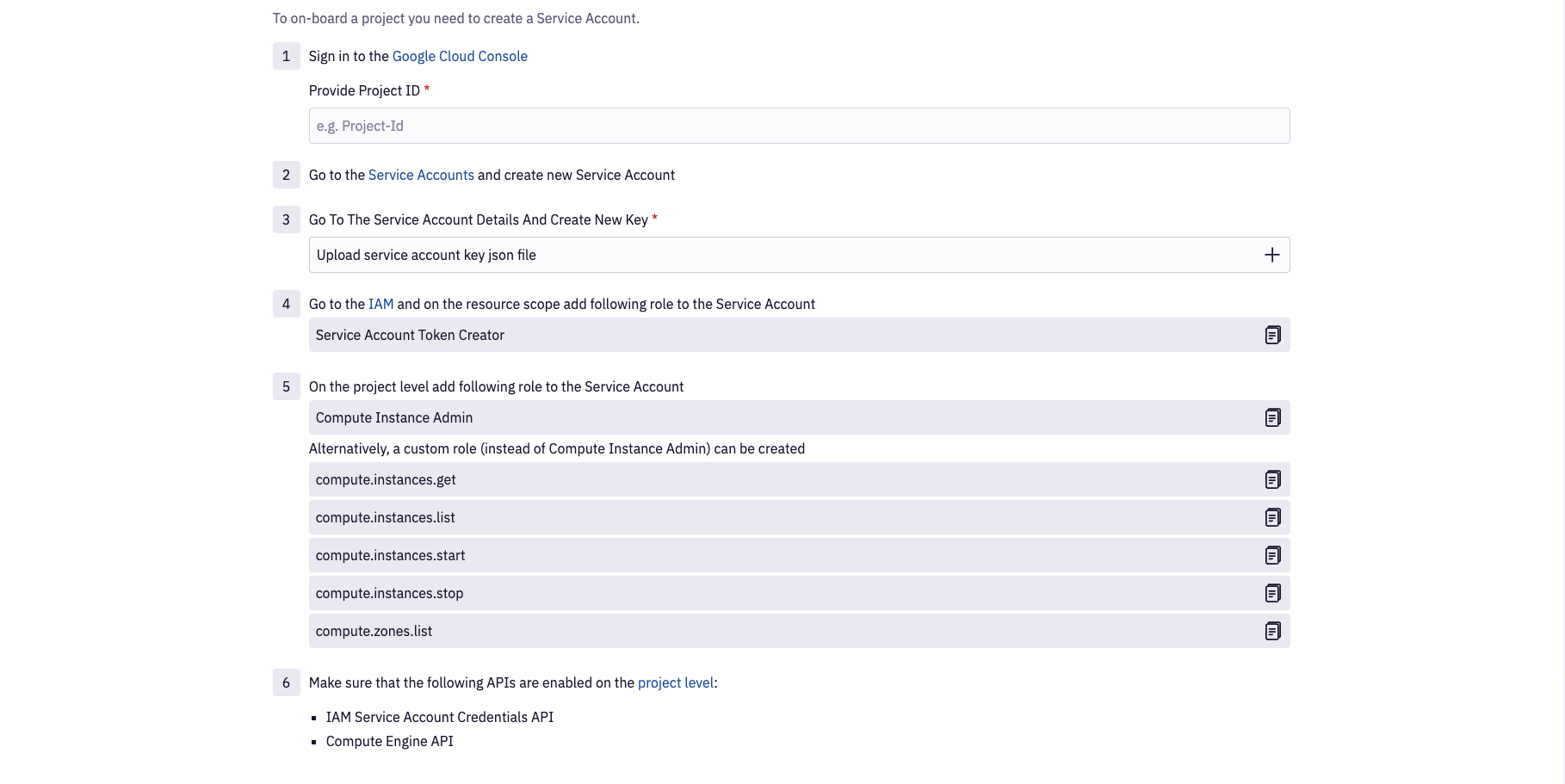
3. Install SSM Agent on Instances
Fleet Control requires all virtual machines to have the AWS SSM Agent installed. Please refer to the Install SSM Agent section for more details.
4. Update Cloud Credentials
If cloud credentials become invalid after completing the onboarding process, you can easily update them by modifying the Cloud Account configuration. Please navigate the Cloud Account details page and click Edit Credentials, On the right side, you will see the form allowing you to upload a new set of credentials.

5. Using API
Add Google Cloud Account
mutation addGoogleCloudAccount {
createCloudAccount(
input: {
name: "ACCOUNT_NAME"
description: "DESCRIPTION"
provider: GC
providerId: "ORGANIZATION_ID"
credentials: {
gc: {
keyFile: "JSON_KEY_FILE_CONTENT"
}
}
}
) {
id
status
}
}
Update Credentials
mutation updateAccountCredentials {
updateCloudAccount(
input: {
id: "CLOUD_ACCOUNT_ID"
credentials: {
gc: {
keyFile: "JSON_KEY_FILE_CONTENT"
}
}
}
) {
id
status
}
}